CREATING MY BLOG
After selecting and finalizing the niche, I will show you how I created this free Make Money Blogging site in my personal choice of blogging software at Blogger.com. The steps are almost synonymous when you create your free blog at Wordpress.com.
Here are the easy steps:
STEP 1: Sign up to start the process of creating your account.
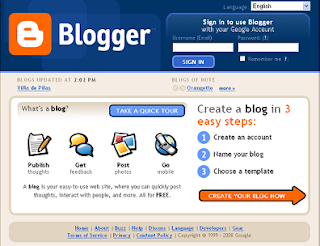
Just go to Homepage of Blogger.com and click " Create Your Blog Now" to start the process of making your new free blog at Blogger.com.
STEP 2: Create your own Google Account
 Just fill in the necessary information above to create your account if you don't have yet. This account is the one you will used when you log in to your blog.
Just fill in the necessary information above to create your account if you don't have yet. This account is the one you will used when you log in to your blog.
STEP 3: You need to sign in to your Google Account
 Just sign in to your Google Account if you have one by using your email as your username and password.
Just sign in to your Google Account if you have one by using your email as your username and password.
STEP 4 : Name Your Blog
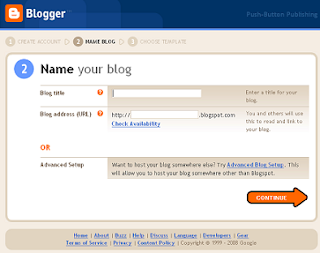
This is where you will going to put your niche. Name your blog and your URL. It is important that you used your keyword in your name of blog and your URL. This is very important when it comes to search engines.
STEP 5: Choose your template
 I believe for the first time you will hate the available templates here. But I will tell you where you can download such free templates like mine to customize it very well. For the meantime, it is best to choose Minima Stretch. This is for the reason of simplicity.
I believe for the first time you will hate the available templates here. But I will tell you where you can download such free templates like mine to customize it very well. For the meantime, it is best to choose Minima Stretch. This is for the reason of simplicity.
STEP 6: Blog Activation Message will appear
 In here, you may just click "Start Posting" to continue making your first post.
In here, you may just click "Start Posting" to continue making your first post.
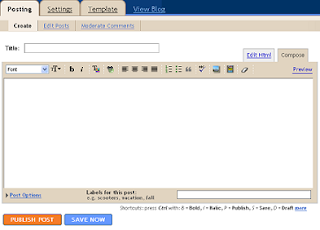
It's now time for you to make your first post...
Hit NEW POST. If you will notice, there's a title field and link field on your post editor. It is important that you use your keyword in your title post for search engine purposes. We set our link field to "yes" so that your post link will prompt you to your home page.
Make your first post simple. Make sure you used your keyword on your first post.
Congratulations! You are now a Blogger.
Happy reading!
After selecting and finalizing the niche, I will show you how I created this free Make Money Blogging site in my personal choice of blogging software at Blogger.com. The steps are almost synonymous when you create your free blog at Wordpress.com.
Here are the easy steps:
STEP 1: Sign up to start the process of creating your account.
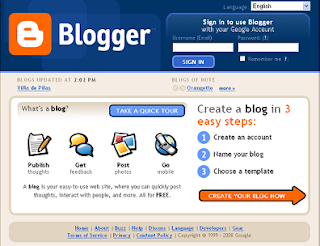
Just go to Homepage of Blogger.com and click " Create Your Blog Now" to start the process of making your new free blog at Blogger.com.
STEP 2: Create your own Google Account
 Just fill in the necessary information above to create your account if you don't have yet. This account is the one you will used when you log in to your blog.
Just fill in the necessary information above to create your account if you don't have yet. This account is the one you will used when you log in to your blog.STEP 3: You need to sign in to your Google Account
 Just sign in to your Google Account if you have one by using your email as your username and password.
Just sign in to your Google Account if you have one by using your email as your username and password.STEP 4 : Name Your Blog
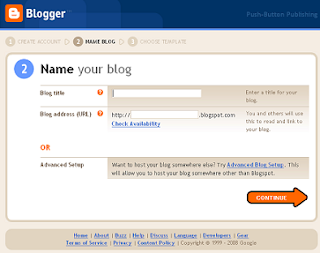
This is where you will going to put your niche. Name your blog and your URL. It is important that you used your keyword in your name of blog and your URL. This is very important when it comes to search engines.
Hint: If it happened that your address was taken, don't worry! Blogger will give you several options available for your address stating your keywords but sometimes not. Be sure that your keywords still there as you choose your address from options available listed by Blogger.com.
STEP 5: Choose your template
 I believe for the first time you will hate the available templates here. But I will tell you where you can download such free templates like mine to customize it very well. For the meantime, it is best to choose Minima Stretch. This is for the reason of simplicity.
I believe for the first time you will hate the available templates here. But I will tell you where you can download such free templates like mine to customize it very well. For the meantime, it is best to choose Minima Stretch. This is for the reason of simplicity.STEP 6: Blog Activation Message will appear
 In here, you may just click "Start Posting" to continue making your first post.
In here, you may just click "Start Posting" to continue making your first post.- Before you compose your first post. Be sure you checked the settings of your blog. From the setting button, just click it and check the following:
Select BASIC:
- Name the title of your blog.
- Be sure you had described your blog in a few words using your keyword. For instance, my keyword is MAKE MONEY BLOGGING. I'll use it in my description as " My Personal Ways to Make Money Online by Blogging"
- Set " YES" for Let Search Engines find your blog? If you will be asking about search engines, it will be tackled on my succeeding posts.That's a broad subject.
- Leave other settings on default then hit Save Settings.
Select PUBLISHING:
- Check if your blogspot address appears in the box address provided. It should appear the way I mentioned above.
- Write the verification code, then hit save settings.
- Set your settings to only 1 post on the main page.
- Change your time zone and language settings.
- Set your link field to "yes".
- Set others on default, then hit save settings.
- Set your comments to "yes".
- Show your backlinks to "yes".
- Set your show verification word for comments to "yes".( this is to avoid spam comments in your blog.
- Set everything to default, then hit save settings.
- Set your Archive frequency to monthly. Then hit save settings.
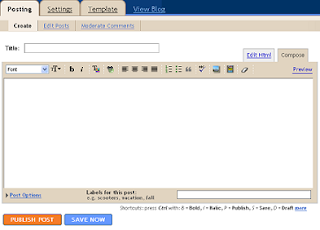
It's now time for you to make your first post...
Hit NEW POST. If you will notice, there's a title field and link field on your post editor. It is important that you use your keyword in your title post for search engine purposes. We set our link field to "yes" so that your post link will prompt you to your home page.
Make your first post simple. Make sure you used your keyword on your first post.
Congratulations! You are now a Blogger.
Happy reading!





Post a Comment